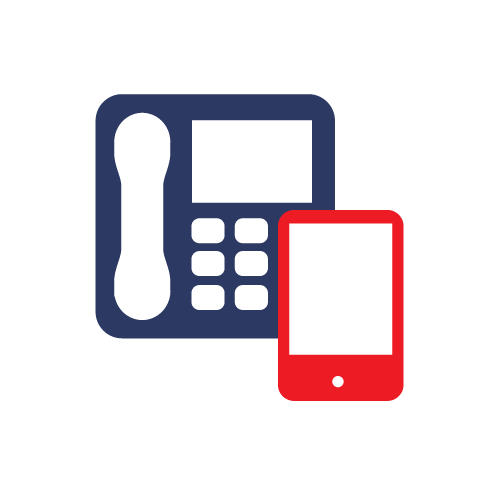Firstly, sign into your webmail via the following link:
https://webmail.clara.net/src/login.php
You will need to sign in with your full email address as the Username and the Password is your email password, press Login.
![]()
Once logged in, select the Filter icon as highlighted below.
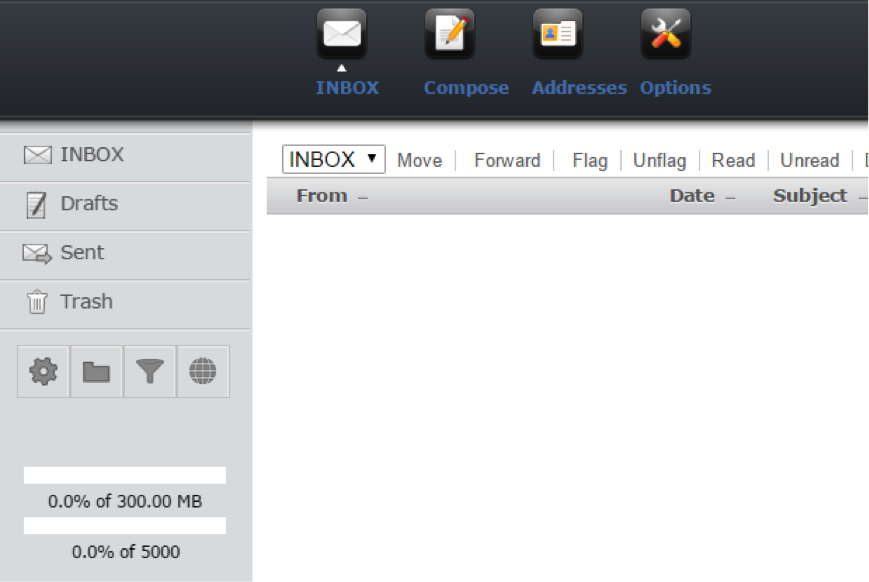
You will then be presented with the Message Filters page. To add a filter, select Add a new filter rule.
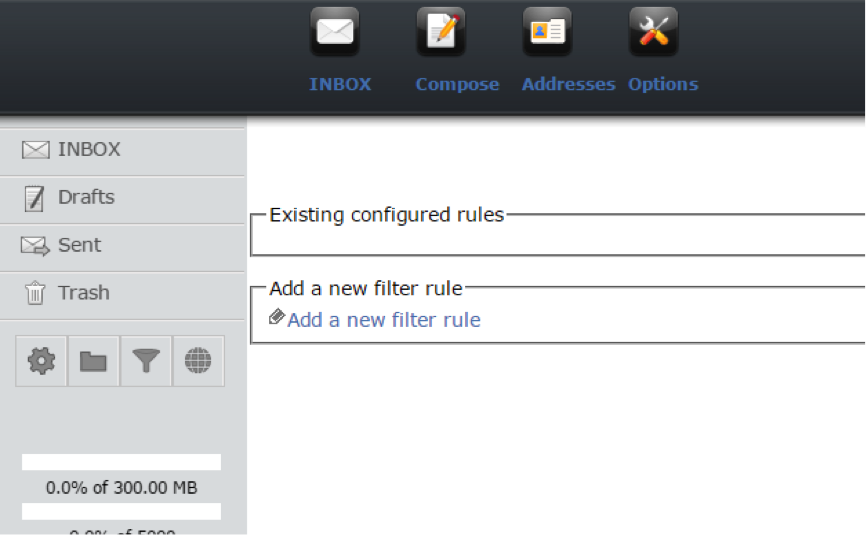
Here on this page it will provide you with all the preferences for adding a mail filter.
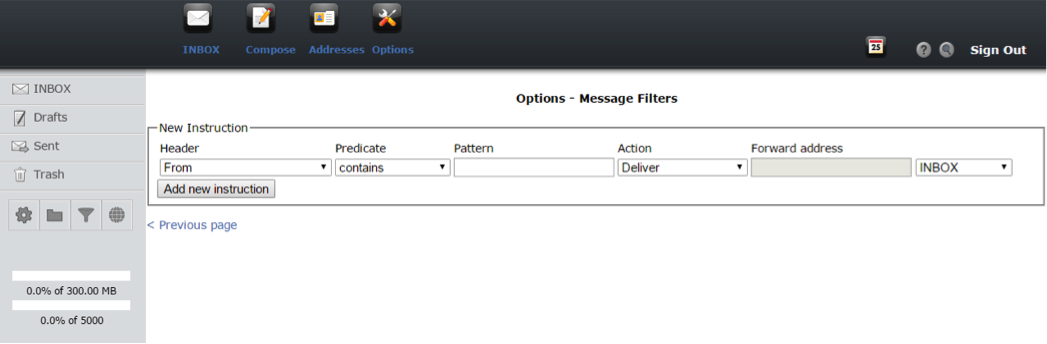
The Header section as shown above has many values to choose from. The Header options dictate where the filter should be applied, whether it should be applied to the email subject or the recipient of the email etc.
Predicate allows you to determine if the rule should filter emails that contain, match wildcard, or match the values entered in the pattern field.
Pattern is an empty field where you can enter an appropriate value, depending on what you are trying to filter against.
Please note, if you set a rule to scan for emails that contain 'Clara'for example and predicate is set to 'contain' , every email that contains Clara will trigger this rule. You may want to change the predicate to 'is' to make sure only unwanted emails trigger the rule.