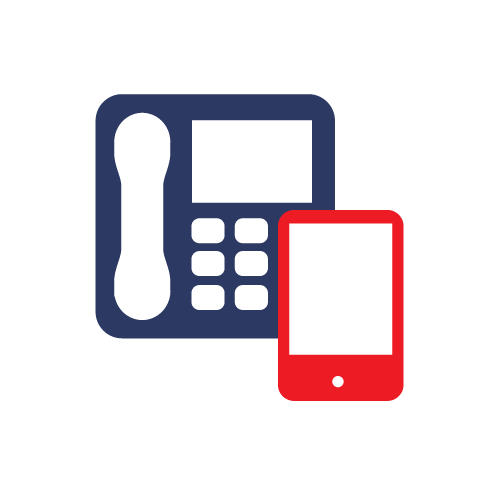Once in Outlook 2007 you will need to click the Tools option from the menu bar and select Account Settings.
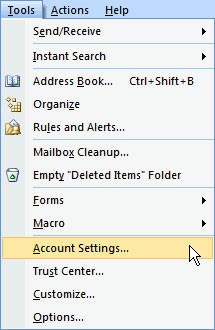
Then you will be presented with the screen below and you will need to click the option for New under the Email tab.
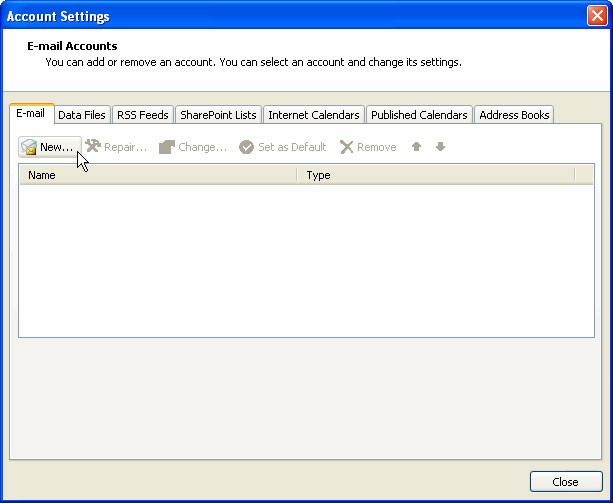
On the next screen select the option to Manually configure the server settings and then click Next.
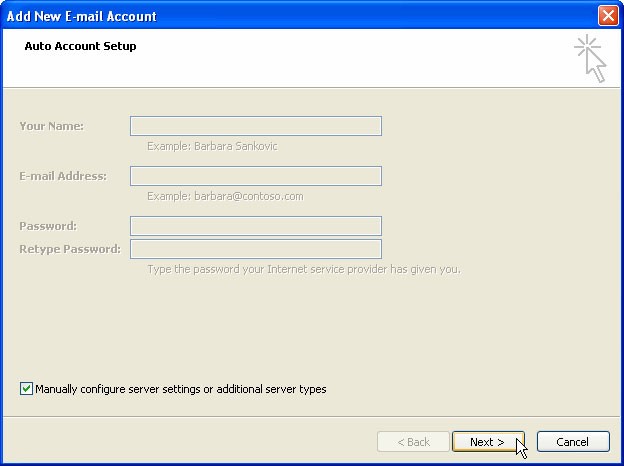
Select the option for Internet Email and click Next.
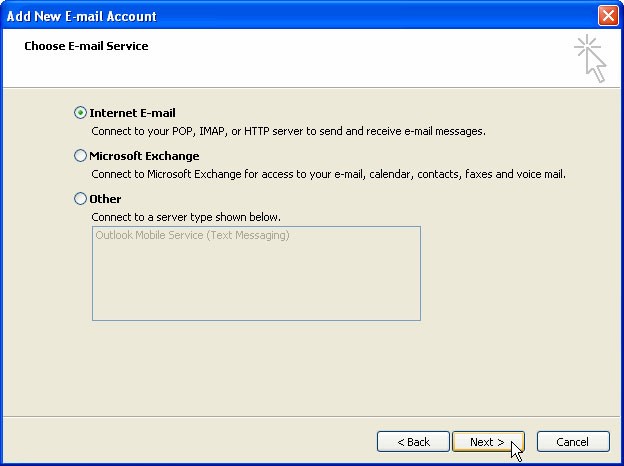
Enter the server settings, pop.clara.net for incoming and relay.clara.net for outgoing. Depending on how the account is to be setup, enter your Username and Password and click More settings.
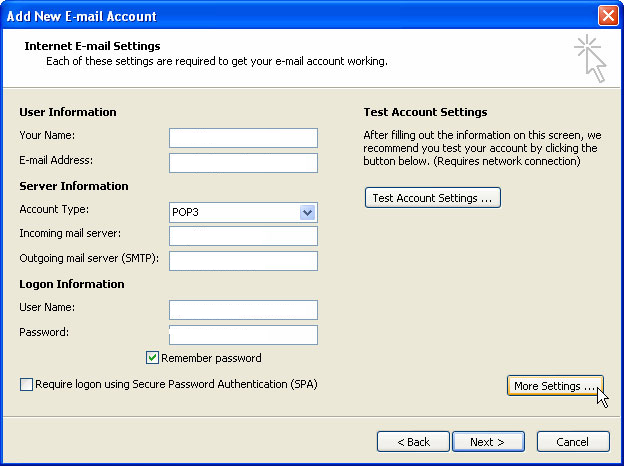
On the following screen you will need to select the Outgoing Server tab and ensure there is a tick in the My outgoing server (SMTP) server requires authentication box.
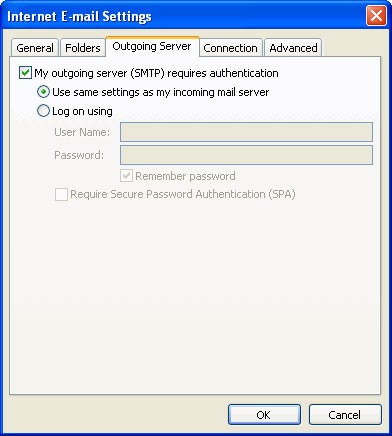
Then select the Advanced tab. You need to ensure the Incoming server port is set to 110 and the Outgoing Server port is set to 587. Then click OK.
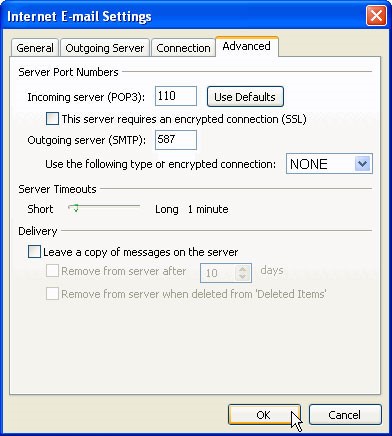
This will take you back to the original email settings screen. Click Next. Click Finish
A confirmation screen will then be display confirming that your account has successfully been setup.