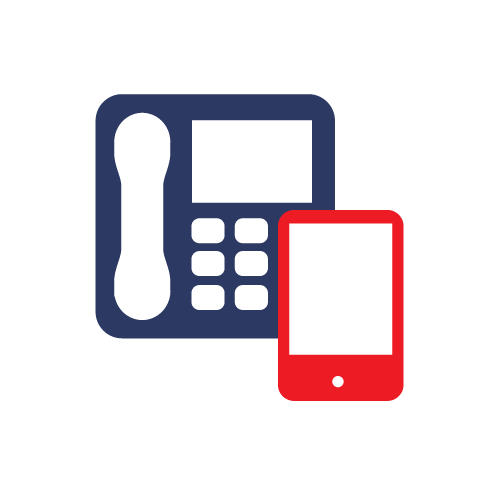1. Tap the Settings button from your iPhone / iPad home screen.

2. Next click on mail.
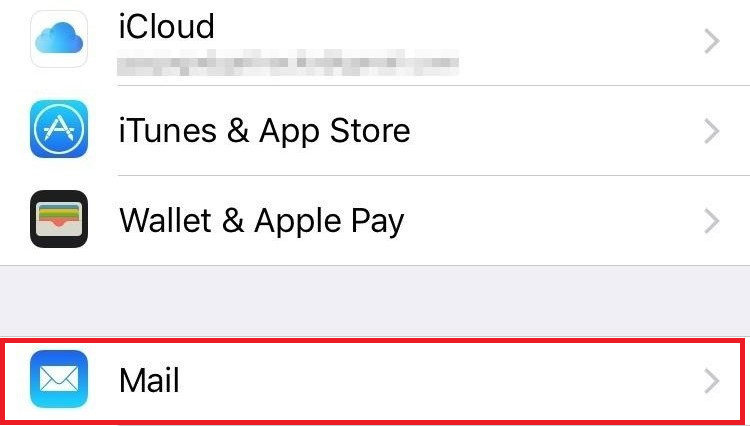
3. Select account
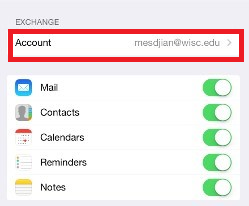
4. Select Add Account
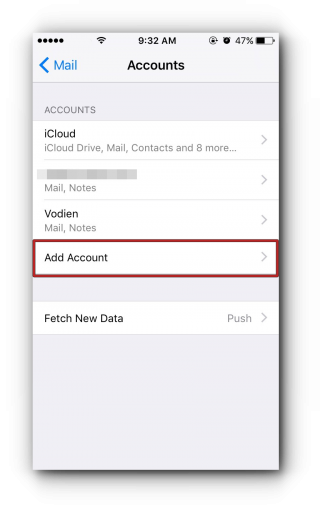
5. Select Other.
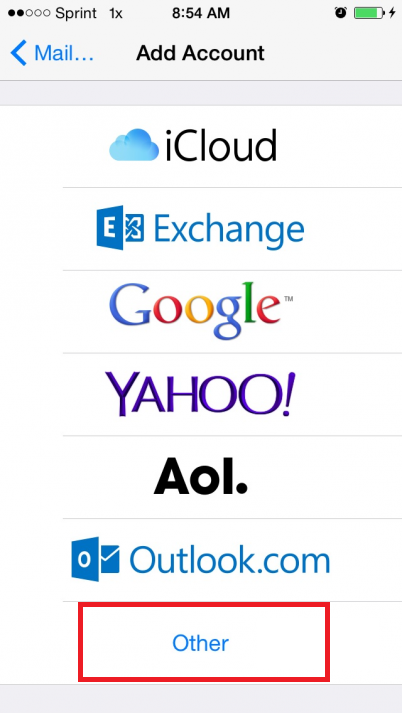
6. Now fill in the information as shown below. Be sure to use your full email address and password. When finished, tap next.
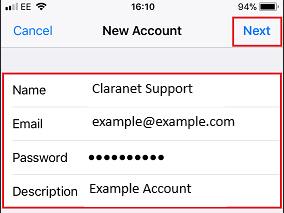
7. Select IMAP and now fill in the server information as shown below. Note that your username and password will be the same as your full email address and password from before.
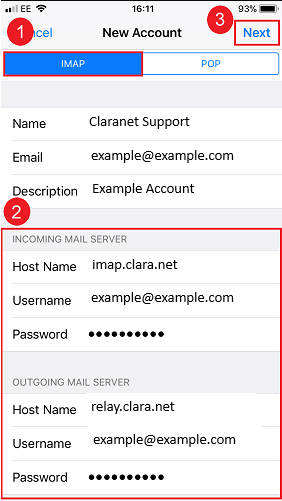
8. Click save and it will take you to the sync screen as shown below. Select the apps you wish to sync your mail to and click save in the top right-hand corner.
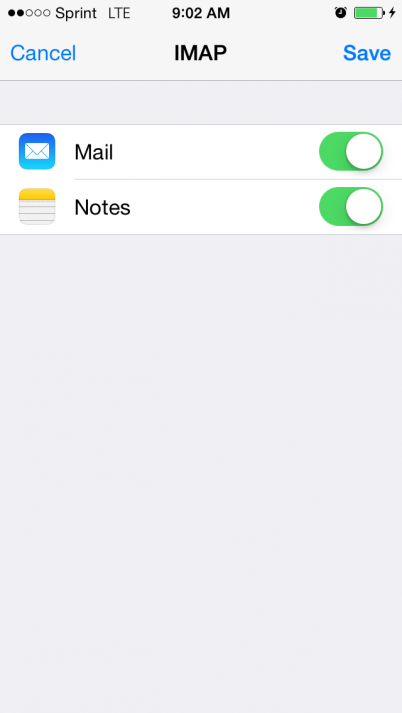
9. After you ave completed the above steps your email should now be setup correctly.