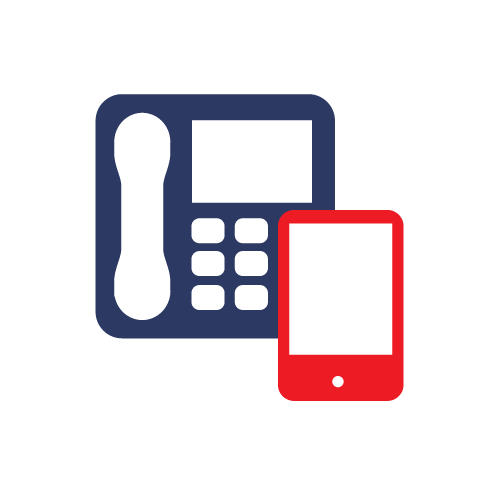Total disk space allocated to your organisation
The following steps show how you can view the amount of disk space that has been allocated to your organisation.
- Log into the WorkLife365 control panel https://worklife365.claranetsoho.co.uk with admin credentials.
- Click the Exchange tab and then the Storage Usage Report tab. This will show you the below summary page of your organisation’s resource allocation and usage. At the top you can see the total space assigned to your organisation for mailboxes and public folders. Click the Update Usage Info button to ensure the latest information is displayed.

Amend user’s mailbox size
- Click the Mailboxes link in the Exchange section on the home page of the control panel. This will show you an overview of all current mailboxes in your organisation and their size, as well as showing the maximum mailbox size that has been set.
- Click the Display name of the mailbox you wish to modify. Click the Limits tab.
- Click the Edit button at the bottom of the page.
- You can change the size at which the user will get a warning, and also the size at which they will no longer be able to send mails (they will however, still be able to receive them). There is a short description below each field explaining its usage.


You can also change the maximum mailbox size for each user. As mailbox space is assigned across your entire organisation, if you have reached the limit of your storage space, the administrator could decrease one user’s mailbox size in order to free up space that could then be allocated to another mailbox. The control panel will display the amount of mail storage space still available to you, below the Size limit field. The maximum mailbox size allowed by the control panel is also displayed here.