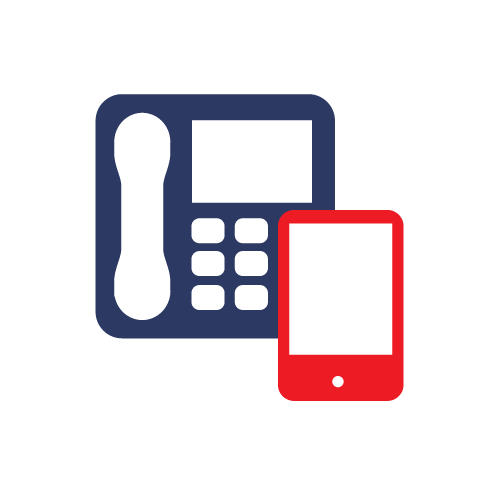To change your password for a Dircon, Via or Freeuk email, contact our support team.
A password change can take up to 15 minutes to become active. To reset your password for your broadband or any @clara.co.uk/@clara.net email account, login to https://customer.clara.net.
Your username is the first part of your email address (anything before the @clara.co.uk).
Once you have logged in, click on the Password Change button which is shown below, enter your new password and reconfirm it.
However, to reset your hosting control panel password, login to your control panel here.
If you have forgotten your current password, there is a forgotten password button which will send an email directly to the contact email address listed on the account.
Once you have logged into the clarahost control panel, click on the Edit Password button within the main menu.
Then enter your current password, followed by your new password and confirm it and click Save Password.
To reset the FTP password for your website, click on your domain name on the left hand side of the screen (under the hosting header) and select the large WEB button at the top of the screen.
To view your current FTP password, click on the row of underlined stars in the FTP Access field.
In WEB section, click the password sub option (just below the large buttons along the top of the screen) and enter a new password and click submit.

To reset your password for any of the mailboxes in your hosting control panel, click on the large EMAIL button at the top of the screen within the control panel.
A list of all of the current mailboxes should then be displayed on the screen as shown below.
To view the password for each mailbox, click on the row of underlined stars. To reset the password for any of the mailboxes, click the Edit button next to the specific mailbox and you can reset the password for that specific mailbox.
Once you have clicked the Edit button, you can then enter your new password for the mailbox and click submit. The original password will still be in the field, so you will need to delete the row of dots before entering a new password.