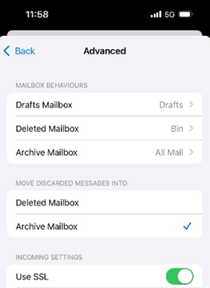Claranet will be changing the way your email client can connect to our ClaraMail services on 8th April 2025.
From 8th April 2025 the ClaraMail service will require your email client to use SSL/TLS when connecting to POP and IMAP services. We’re making this change to increase customer security and ensure that all login details are encrypted.
How will I be impacted?
After the change, if your email client is configured without SSL/TLS, a message will appear the next time that the client checks in to retrieve messages.
The message may appear similar to the below images, dependent on your mail client.
Outlook:
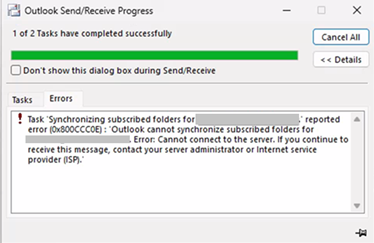
Thunderbird:
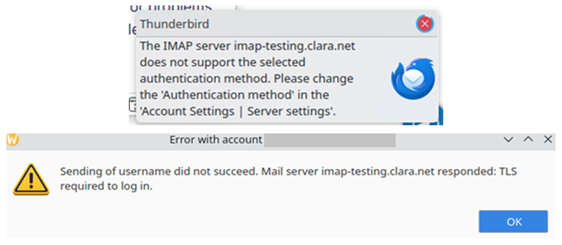
What should I do now?
To prevent any impact to your service, before 8th April, you should ensure that your mail client is set to use SSL/TLS.
We have provided some instructions below to help you check your setting and update them, if required. You will need to ensure your connection settings are configured to use SSL/TLS.
As a reminder the incoming and outgoing mail server settings are:
Incoming Mail Server: pop.clara.net Incoming Port: 995 - SSL On Incoming Mail Server: imap.clara.net Incoming Port: 993 - SSL On Outgoing Mail Server: relay.clara.net Outgoing Port: 465 - SSL On (If you are using the FreeUK / Dircon / U-Net server you don’t have to update servers however if you mail client rejects or produces an error we suggest updating your servers to the claranet ones)Outlook (2016 or above):
Click on File > Account Settings > Accounts Settings > Select Email Account > Repair (check ‘let me manually repair’ ) to open your connection settings, then ensure the encryption method is set to SSL/TLS, as below.
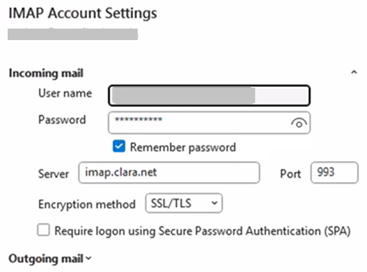
Thunderbird:
Click Settings > Account Settings > Server settings to open your connection settings, ensure the connection security is set to STARTLS or SSL/TLS, as below.
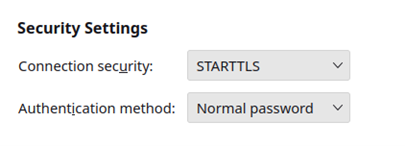
or
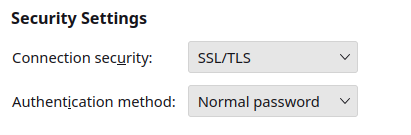
Apple Mail:
Click Mail > Preferences > Accounts > Email Account to open your connection settings, ensure you untick ‘Automatically mange connection settings’ and ensuring Use TLS/SSL is ticked, as below.
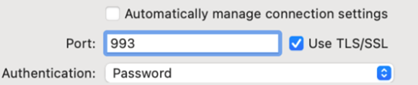
iPhone/iPad Mail:
In your Settings, either select the Mail app or select Apps > Mail. Click to view your Mail Accounts, then select your ClaraMail account to view the settings. Click Account Settings > Advanced to check the TLS settings. Ensure Use SSL is enabled, as below.